Add a POP or IMAP email account
Print
- On the Tools menu, click E-mail Accounts.
The E-mail Accounts command is on the Tools menu in Microsoft Office Outlook 2003 and Microsoft Outlook 2002. If you are using an earlier version of Outlook, the following instructions do not apply. Outlook 2000, Outlook 98, and Outlook 97 were released before Microsoft started posting its online Help topics for viewing on the Internet. Therefore, your best opportunity for finding written help is to use the Help that is included within those products.
- Select Add a new e-mail account, and then click Next.
- Select the e-mail server used for your account, and then click Next.
In the appropriate boxes, type the information given to you when you setup your email account in cPanel.
Notes
- Do not select the Log on using Secure Password Authentication (SPA) check box.
- All server and address entries must be typed in lowercase letters.
- You have the option of having Outlook remember your password by typing it in the Password box and selecting the Remember password check box. While this means that you won't have to type in your password each time you access the account, it also means that the account is vulnerable to anyone who has access to your computer.
- Do any of the following:
- If you are adding a Microsoft Exchange Server account, click Check Names to verify that the server recognizes your name. The name and server you entered should become underlined. Be sure your computer is connected to your network. If your name does not become underlined, contact your administrator.
- If you are adding a POP3 (POP3: A common protocol that is used to retrieve e-mail messages from an Internet e-mail server.) server account, click Test Account Settings to verify that your account is working. If there is missing or incorrect information, such as your password, you will be prompted to supply or correct it. Be sure your computer is connected to the Internet.
- You need to configure additional settings, such as how you want your computer to connect to your e-mail server, click More Settings.
- On the Outgoing Server tab, verify that the My outgoing server (SMTP) requires authentication check box is selected.
- Click Finish.
Was this answer helpful?